Are you ready to take your website to the next level? Imagine the impact of adding a custom HTML file to your site, showcasing your unique design and content. It’s time to unlock your creativity and make your website truly stand out.
But where do you start? Don’t worry, we’ve got you covered. In this step-by-step guide, we will walk you through the process of uploading an HTML file to your website. From selecting the right hosting provider to testing and verifying your uploaded file, we will provide you with the technical know-how and precise instructions you need.
Get ready to elevate your website’s appearance and functionality with this comprehensive tutorial. Let’s dive in and make your website shine!
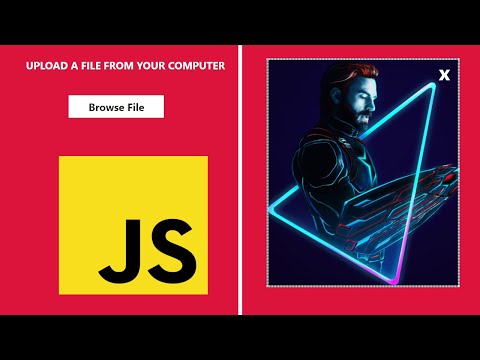
Related Video: "Unleashing File Upload Power: Building a Browse File Upload Project with HTML5, CSS3, and JS" by HuXn WebDev
Table of Contents
Key Takeaways
- When selecting a hosting provider, consider factors such as features, pricing, customer reviews, storage space, bandwidth, server uptime, scalability options, control panel, and customer support.
- Clean up HTML code and optimize images to improve website performance.
- Understand file permissions and security measures to protect your website.
– Follow the step-by-step guide to upload the HTML file, troubleshoot common errors, test functionality, analyze results, and troubleshoot issues if encountered.
Select the Right Hosting Provider
Now, let’s find the perfect hosting provider for your website!
Choosing the best hosting plan for your website is crucial to ensure a smooth and reliable online presence. Start by comparing different hosting providers based on their features, pricing, and customer reviews.
Look for a provider that offers ample storage space, bandwidth, and good server uptime. Consider the scalability options they provide, as your website may grow over time. Also, check if they offer a user-friendly control panel and efficient customer support.
A reputable hosting provider will ensure your website is accessible to visitors at all times.
Once you’ve selected the right hosting provider, you can move on to the next step of preparing your HTML file for upload.
Prepare Your HTML File for Upload
First, ensure your HTML document is properly formatted and ready for its online debut. Cleaning up your code will ensure that it is easily readable and error-free. Remove any unnecessary tags, comments, or extra spaces to optimize the file size and loading speed. Additionally, optimize your images by resizing them and using the appropriate file format (JPEG or PNG) to reduce their file size without compromising quality. This will improve the overall performance of your website. To grab your attention, here’s a 3 column and 4 row table showcasing the steps to prepare your HTML file:
| Step | Task |
|---|---|
| —- | —- |
| 1 | Clean up your HTML code |
| 2 | Remove unnecessary tags and comments |
| 3 | Optimize images by resizing and using appropriate formats |
| 4 | Ensure the file is error-free |
Now that your HTML file is cleaned up and optimized, it’s time to access your website’s file manager and upload the file for everyone to see.
Access Your Website’s File Manager
To efficiently manage your website, accessing the file manager is crucial. The file manager is a web-based tool provided by your hosting provider that allows you to organize and manipulate files on your website. It is essential for troubleshooting common file manager errors and understanding file permissions and security measures.
When accessing the file manager, you may encounter errors such as ‘Permission Denied’ or ‘File Not Found.’ Troubleshooting these errors involves checking file permissions, ensuring correct file paths, and resolving any conflicting plugins or scripts.
Additionally, it is important to understand file permissions and security measures to protect your website from unauthorized access.
Once you have accessed the file manager and resolved any errors, you can proceed to the next step of uploading your HTML file seamlessly.
Upload Your HTML File
Once you’ve successfully accessed your website’s file manager, it’s time to effortlessly add your HTML masterpiece. Follow the steps below to upload your HTML file:
| Step | Action |
|---|---|
| 1 | In the file manager, locate the directory where you want to upload the HTML file. |
| 2 | Click on the “Upload” button to open the file upload dialog. |
| 3 | Select the HTML file from your computer and click “Open” to start the upload process. |
| 4 | Wait for the upload to complete, and ensure that there are no error messages. |
Troubleshooting common errors during HTML file upload:
- Check file permissions to ensure they allow for uploading.
- Verify that the file format is correct and not corrupted.
- Make sure the file size does not exceed any limitations set by your web hosting provider.
To optimize HTML file size for faster website loading, consider minimizing code, compressing images, and removing unnecessary elements.
Now that your HTML file is uploaded, it’s time to test and verify its functionality on your website.
Test and Verify Your Uploaded HTML File
Now that you’ve uploaded your HTML masterpiece to your website, it’s time to test and verify its functionality. Here’s how:
- Open your preferred web browser and go to your website’s URL.nn2. Click on the page where you uploaded the HTML file.nn3. Take a close look at the page for any issues or inconsistencies, such as broken links, missing images, or formatting errors.
After thoroughly examining the page, it’s time to analyze the test results. If everything looks perfect, congratulations! Your HTML file has been successfully uploaded and integrated into your website. However, if you encountered any issues, it’s time to troubleshoot them. Double-check your code for errors, review any error messages displayed on the page, and consult online resources or forums for solutions. By identifying and resolving any problems, you can ensure your HTML file functions flawlessly on your website.
Frequently Asked Questions
How do I choose the best hosting provider for my website?
To choose a reliable hosting provider, start by comparing hosting plans. Look for a provider that offers the features you need, such as sufficient storage, bandwidth, and good customer support. Consider their reputation and uptime guarantees.
Can I use any HTML editor to prepare my HTML file for upload?
Yes, you can use any HTML editor to prepare your HTML file for upload. There are various options available, such as Adobe Dreamweaver, Sublime Text, and Notepad++. These editors help you create and format your HTML file with ease.
What do I do if I don’t have access to a file manager on my website’s hosting platform?
If you don’t have access to a file manager on your website’s hosting platform, you can use alternative options like FTP clients or online file managers. Troubleshooting tips include checking file permissions and contacting your hosting provider for assistance.
Are there any size limitations for uploading HTML files to a website?
There may be file size limitations when uploading HTML files to a website. It is important to check the hosting platform’s guidelines for any restrictions. Additionally, ensure the HTML file is compatible with the website’s requirements.
How can I ensure that my uploaded HTML file is displayed correctly on different browsers and devices?
To ensure cross-browser compatibility and test HTML file responsiveness, meticulously check your code on various browsers and devices. This step is crucial for guaranteeing a flawless display, no matter the platform.



