Are you tired of scrolling through lengthy PDF documents to find the information you need? Creating a table of contents in your PDF can save you time and effort by providing a clear and organized roadmap to navigate through your document.
In this comprehensive guide, we will walk you through the process of creating a table of contents in a PDF, from understanding its importance to adding hyperlinks for easy navigation.
A table of contents is not just a handy feature, but an essential one for any PDF document. It allows readers to quickly locate specific sections or chapters, making it easier to find the information they need. Whether you are creating a user manual, a research paper, or an e-book, a table of contents is crucial for enhancing the usability and accessibility of your document.
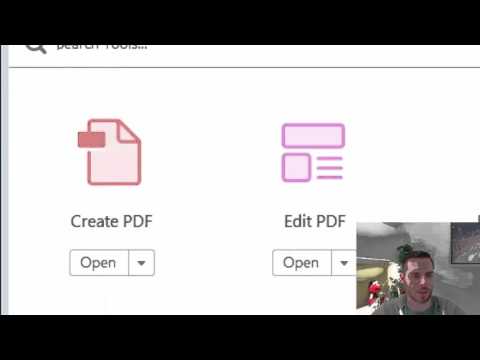
Related Video: "How to Create a Table of Contents in Adobe PDF" by eHowTech
To create a table of contents in your PDF, you have a few options at your disposal. You can use software tools like Adobe Acrobat or Microsoft Word, or you can manually create it using formatting and styles. The method you choose will depend on your familiarity with the software and the complexity of your document. In this guide, we will explore different methods and provide step-by-step instructions to help you create a table of contents that suits your needs.
Having a well-structured PDF document is key to creating an effective table of contents. By using formatting and styles, you can easily organize your document into sections, subsections, and chapters. This not only makes it easier for readers to navigate, but also ensures consistency and professionalism in your document. We will show you how to use headings, subheadings, and styles to structure your PDF document effectively.
Once you have structured your document, it’s time to add hyperlinks to your table of contents. Hyperlinks allow readers to click on a section title in the table of contents and be instantly taken to that page in the document. This makes navigation seamless and efficient. We will guide you through the process of adding hyperlinks using different software tools, so you can choose the method that works best for you.
Finally, testing and fine-tuning your table of contents is crucial to ensure a smooth reading experience for your audience. We will show you how to test your hyperlinks, make adjustments to the formatting if needed, and ensure that everything is functioning as intended.
With our comprehensive guide, you will be able to create a professional and user-friendly table of contents in your PDF, making it a breeze for readers to find the information they need. Get ready to take your PDF documents to the next level.
Table of Contents
Key Takeaways
– Creating a table of contents in a PDF saves time and effort in finding information.
– A well-designed table of contents enhances the user experience and improves accessibility.
– Structuring the PDF document with headings and styles is important for a well-organized table of contents.
– Adding hyperlinks to the table of contents allows for easy navigation within the document.
Understand the Importance of a Table of Contents in PDFs
If you want your readers to easily navigate your PDF and find exactly what they’re looking for, understanding the importance of a table of contents is absolutely essential.
A well-structured table of contents offers several benefits for both the writer and the reader. Firstly, it provides a clear overview of the contents of the PDF, allowing readers to quickly identify the specific sections or topics they’re interested in. This saves them time and effort, as they don’t have to scroll through the entire document to find what they need.
Additionally, a table of contents helps to organize the information in a logical and coherent manner, making it easier for readers to comprehend the content and follow the flow of ideas.
To create an effective table of contents in your PDF documents, there are a few tips you should keep in mind. Firstly, ensure that the table of contents is accurate and up-to-date. As you make changes to the document, make sure to update the table of contents accordingly.
Secondly, use clear and descriptive headings for each section or topic. This helps readers understand the content at a glance and decide if it’s relevant to their needs. Additionally, consider using hyperlinks within the table of contents to allow readers to quickly jump to specific sections of the PDF.
Lastly, make sure to format the table of contents in a visually appealing and easy-to-read manner, with clear spacing and indentation.
Now that you understand the benefits of having a well-structured table of contents in PDFs and some tips for creating one, let’s move on to the next section about choosing the right method for creating a table of contents.
Choose the Right Method for Creating a Table of Contents
To effectively construct a TOC, it is essential to select the appropriate approach. There are two main methods for creating a table of contents in a PDF: manual and automated. The choice between these methods depends on the complexity of your document and your personal preferences.
Manual creation involves manually adding links and page numbers to the table of contents. This method gives you full control over the appearance and organization of the TOC. However, it can be time-consuming, especially for lengthy documents with multiple sections. On the other hand, automated methods use software or tools to automatically generate the table of contents based on the headings and bookmarks in your document. This method can save you time and effort, particularly for large documents with many sections. However, it may not be as customizable as manual creation.
A well-designed table of contents can greatly enhance the user experience of your PDF. It allows readers to quickly navigate through the document and find the information they need. A clear and organized TOC helps users understand the structure of the document and locate specific sections or topics easily. This improves the overall usability and accessibility of the PDF. By choosing the right method for creating a table of contents and ensuring its design is user-friendly, you can create a seamless reading experience for your audience. This sets the foundation for the subsequent section about using formatting and styles to structure your PDF document.
Use Formatting and Styles to Structure Your PDF Document
Ensure your PDF document is structured and organized by using formatting and styles effectively. By applying formatting techniques, you can create an organized table of contents in your PDFs.
Here are some best practices for using headings and subheadings to structure your document:
1. Utilize Heading Styles: Use the built-in heading styles in your PDF editor to designate different levels of headings. This will help establish a clear hierarchy and make it easier for readers to navigate through your document.
2. Numbered Headings: Consider using numbering for your headings to further enhance the structure of your document. This allows readers to quickly locate specific sections and provides a logical flow to your content.
3. Consistent Formatting: Ensure consistency in your formatting, such as font styles, sizes, and colors, throughout your document. Consistent formatting not only improves readability but also gives your PDF a professional and polished look.
4. Subheadings and Bullet Points: Include subheadings and bullet points within your sections to break up the content and make it more scannable. This helps readers quickly find the information they’re looking for.
By implementing these formatting techniques and utilizing headings and subheadings effectively, you can create a well-structured table of contents in your PDF. This will not only make it easier for readers to navigate your document, but also enhance the overall organization and readability.
In the next section, we’ll explore how to add hyperlinks to your table of contents, which further enhances the usability of your PDF document.
Add Hyperlinks to Your Table of Contents
Linking your table of contents with hyperlinks can greatly enhance the user experience of your PDF document, allowing readers to effortlessly navigate through the different sections and access the information they need with just a simple click. By adding hyperlinks to your table of contents, you provide a convenient way for readers to jump directly to specific sections of the document, saving them time and effort. Hyperlink customization options such as changing the color, style, or underline of the links can also make the table of contents more visually appealing and engaging.
Incorporating an interactive table of contents offers several benefits. Firstly, it improves the overall readability of your PDF document by providing a clear and organized structure. Readers can easily see the different sections and subtopics, making it easier for them to find the information they are looking for. Secondly, an interactive table of contents allows readers to quickly navigate to different parts of the document without having to scroll through numerous pages. This makes the document more user-friendly and efficient. Lastly, hyperlinks in the table of contents can also be used to link to external resources or websites, providing additional information or related content to the readers.
Moving forward, it’s important to test and fine-tune your table of contents to ensure that the hyperlinks are working correctly and the formatting is consistent. By doing so, you can provide a seamless and enjoyable reading experience for your audience.
Test and Fine-Tune Your Table of Contents
Once you’ve added hyperlinks to your table of contents, it’s time to test and fine-tune its functionality and formatting. This is a crucial step to ensure that your table of contents is working properly and provides an optimal user experience.
Here are some test strategies and tips to improve the accuracy of your table of contents:
– Click on each hyperlink: Go through your table of contents and click on each hyperlink to make sure it takes you to the correct section of the document. This will help you identify any broken or incorrect links that need to be fixed.
– Check formatting: Pay attention to the formatting of your table of contents. Make sure the font style, size, and spacing are consistent throughout. Additionally, verify that the page numbers are accurate and aligned correctly.
– Test on different devices: Test your table of contents on different devices, such as a computer, tablet, or smartphone. This will help you ensure that the hyperlinks work properly on various platforms and screen sizes.
– Seek feedback: Ask others to test your table of contents and provide feedback. They may be able to spot any issues or improvements that you may have missed.
By following these test strategies and fine-tuning your table of contents, you can ensure its functionality and accuracy, providing a seamless navigation experience for your readers.
Frequently Asked Questions
Can I create a table of contents in a PDF using a free online tool?
Sure, you can totally create a table of contents in a PDF using a free online tool…if you enjoy the tedious task of doing it manually. But hey, there are alternative methods and paid options for more advanced features.
How can I customize the appearance of my table of contents in a PDF document?
To customize the appearance of your table of contents in a PDF document, you have various formatting options available. These customization options allow you to change the font, size, color, and layout of your table of contents to suit your preferences.
Is it possible to create a table of contents in a PDF without using hyperlinks?
Yes, it is possible to create a table of contents in a PDF without using hyperlinks. The pros of this method are simplicity and compatibility, but the cons are less interactivity and navigation. Alternative methods include manual linking or using bookmarks.
Are there any limitations or restrictions when adding hyperlinks to a table of contents in a PDF?
When adding hyperlinks to a table of contents in a PDF, there are limitations. However, there are also advantages such as easy navigation and quick access to specific sections within the document.
Can I update or modify the table of contents in a PDF after it has been created?
You can definitely update or modify the table of contents in a PDF! Just follow our step-by-step guide on updating TOC in PDF and learn the best practices for modifying the table of contents.



