Are you struggling with organizing and navigating through long documents? Look no further! In this step-by-step guide, we will show you how to create a table of contents that will make it easy for you to find the information you need quickly and efficiently.
Whether you are writing a research paper, a thesis, or a lengthy report, a table of contents is an essential tool that will save you time and frustration. By following our simple instructions, you will be able to create a professional-looking table of contents that is not only functional but also visually appealing.
To begin, it is important to understand the purpose of a table of contents. It serves as a roadmap for your readers, allowing them to easily navigate through your document and locate specific sections or chapters. By providing a clear and organized structure, a table of contents helps your readers to quickly find the information they are looking for, saving them time and effort.
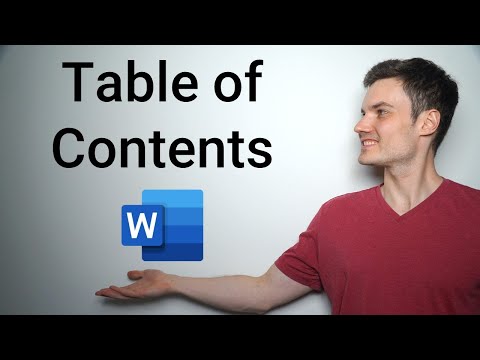
Related Video: "How to Make Table of Contents in Word" by Kevin Stratvert
Now that you understand the importance of a table of contents, let’s move on to the next step: formatting your headings properly.
Table of Contents
Understand the Purpose of a Table of Contents
So, why do we even need a table of contents? Well, it’s like having a GPS for your document, helping your readers navigate through the pages with ease!
A table of contents serves as a roadmap, providing a quick overview of the topics covered in your document. It allows your readers to locate specific sections or chapters without having to scroll through the entire document. By using a table of contents, you can save your readers time and effort, making their reading experience more efficient and enjoyable.
Additionally, a well-structured table of contents can enhance the overall organization and clarity of your document. It helps you organize your ideas in a logical manner and ensures that your content flows smoothly from one section to another.
When creating a table of contents, there are a few tips for organizing and structuring it effectively. First, make sure to include all the major sections or chapters of your document in the table of contents. This will give your readers a comprehensive overview of the topics covered.
Secondly, consider using subheadings to further break down each section. This helps to provide more specific information and makes it easier for readers to navigate through your document.
Lastly, be consistent in formatting and numbering your headings. Use a clear and consistent hierarchy, such as using roman numerals for main sections and Arabic numerals for subheadings. This will make your table of contents easier to follow and understand.
So, now that you understand the benefits and importance of using a table of contents, let’s move on to the next section about formatting your headings properly.
Format Your Headings Properly
First, make sure your headings are properly formatted to effectively guide your readers, like signposts on a road trip. A clear and logical heading structure is essential for creating an organized table of contents.
Start with a main heading, followed by subheadings that are indented to indicate their hierarchical relationship. Use consistent formatting for each level of headings, such as font size, style, and alignment. This helps readers quickly identify different sections and understand the overall structure of your document.
Additionally, consider using numbering or bullet points to further enhance the clarity of your headings.
To format your headings effectively, keep the following guidelines in mind:
– Use a clear and descriptive title for each heading that accurately reflects its content.
– Make sure each heading is concise and to the point, avoiding lengthy or vague phrases.
– Use a consistent hierarchy of headings, with main headings being the most prominent and specific details being nested under subheadings.
– Use formatting options like bold or italics to make your headings stand out from the rest of the text.
– Ensure that the font size and style of your headings are consistent throughout the document.
By following these guidelines, you can create a well-structured table of contents that’ll make it easier for your readers to navigate through your document.
Once your headings are properly formatted, you can move on to the next step of inserting a table of contents, which’ll further assist your readers in finding the information they need.
Insert a Table of Contents
To enhance the organization of your document and assist your readers in finding specific information, you can easily insert a table of contents. A table of contents provides a clear overview of the structure of your document and allows readers to navigate through the content more efficiently. By including a table of contents, you make it easier for your audience to locate the information they need, saving them time and effort. Additionally, a well-designed table of contents adds a professional touch to your document, making it look more polished and organized.
When creating a table of contents, there are different formats you can choose from. One common format is the traditional table format, which lists the headings and their corresponding page numbers in a neat and organized manner. Another format is the hyperlinked table of contents, which allows readers to click on the headings in the table to instantly navigate to the corresponding sections in the document. This format is particularly useful for electronic documents or online publications. Regardless of the format you choose, the key is to ensure that the table of contents accurately reflects the structure of your document and provides a clear and easy-to-follow roadmap for your readers.
Now that you know how to insert a table of contents, let’s move on to the next step of updating and customizing it to further enhance the usability of your document.
Update and Customize Your Table of Contents
Updating and customizing your table of contents can be done easily to better suit the needs of your document. For example, let’s say you’re creating a research report on climate change and want to include subsections for different regions affected.
To start, you need to choose the right style and layout for your table of contents design. Consider the overall aesthetic of your document and select a format that complements it. You can choose from various options such as a simple list format, a hierarchical format with indented subheadings, or even a visually appealing design with different font styles and colors. The key is to ensure that your table of contents is clear, organized, and easy to navigate for your readers.
Once you have designed your table of contents, the next step is to update it automatically as you make changes to your document. This is where tips and tricks for efficiency come in handy. Instead of manually updating your table of contents every time you add or remove a section, you can use the built-in features of word processing software to do it for you. For instance, in Microsoft Word, you can use the “Update Table”option to automatically reflect any changes made to your headings or subheadings. This saves you time and ensures that your table of contents is always up to date.
Now that you know how to update and customize your table of contents, let’s move on to the next section about how to add hyperlinks to enhance navigation within your document. By incorporating hyperlinks, you can make it easier for your readers to jump directly to specific sections they’re interested in, further enhancing their experience with your document.
Add Hyperlinks to Enhance Navigation
Improve the navigation experience for your readers by seamlessly incorporating hyperlinks into your document, allowing them to effortlessly jump to specific sections they’re interested in. Hyperlinking is a crucial element in creating an effective table of contents as it enhances the usability and accessibility of your document.
By adding hyperlinks, you make it easier for your readers to navigate through your content, saving them time and effort in searching for the information they need. Moreover, hyperlinks provide a seamless reading experience, allowing your readers to engage with your content more effectively.
To ensure that your hyperlinks enhance navigation in your table of contents, here are some tips to consider:
– Use descriptive anchor text: Instead of using generic phrases like “click here”or “read more,”use descriptive anchor text that accurately reflects the content of the linked section. This helps readers understand what they can expect when they click on the hyperlink.
– Organize your table of contents logically: Arrange your sections in a clear and logical order that follows the flow of your document. This makes it easier for readers to navigate through the content and find the specific sections they are looking for.
– Test your hyperlinks: Before finalizing your table of contents, test all the hyperlinks to ensure they are working correctly. Broken or incorrect links can frustrate readers and hinder their navigation experience.
– Consider adding backlinks: To further enhance navigation, consider adding backlinks at the end of each section, allowing readers to easily return to the table of contents or other relevant sections.
– Update hyperlinks when necessary: If you make changes to your document, such as adding or removing sections, make sure to update the hyperlinks in your table of contents accordingly to maintain a seamless navigation experience.
By incorporating these tips, you can create a table of contents with hyperlinks that significantly improves the navigation experience for your readers.
Frequently Asked Questions
How can I make my table of contents more visually appealing?
Designing a visually appealing table of contents in Microsoft Word and Google Docs can be achieved by using creative formatting techniques. Explore symbols, fonts, colors, and spacing to make it visually engaging. In a printed document, consider using unique layouts and graphical elements for added creativity.
Can I add subheadings to my table of contents?
Adding subheadings to a document improves organization and helps readers navigate through it. Subheadings provide clear sections and allow for easy scanning, making the content more accessible and user-friendly.
Is it possible to include page numbers in my table of contents?
Yes, you can include page numbers in your table of contents. This not only helps readers navigate your document easily but also provides a clear structure. Organize your table of contents effectively by following the tips mentioned earlier.
Can I customize the font and style of my table of contents?
Yes, you can customize the font and style of your table of contents using formatting options available in your word processing software. Explore different styles to make it unique and visually appealing.
Is there a way to automatically update my table of contents if I make changes to my document?
Keep your table of contents up-to-date effortlessly! With automatic updates, any changes you make to your document will be reflected in your table of contents. Plus, customize its formatting to suit your style.



