Are you looking for a reliable and hassle-free way to host your website? Look no further than GitHub. This platform offers a simple and effective way to publish and maintain your website, all while leveraging the power of Git version control.
With GitHub, you can easily set up a repository for your website and choose from a variety of Jekyll themes to customize your site’s appearance. Plus, GitHub’s straightforward publishing process means your site can be up and running in no time.
And once your site is live, maintaining it is a breeze thanks to GitHub’s user-friendly interface and easy-to-use tools. In this ultimate guide, we’ll walk you through the steps to get started with hosting your website on GitHub, from creating an account to publishing your site and everything in between.
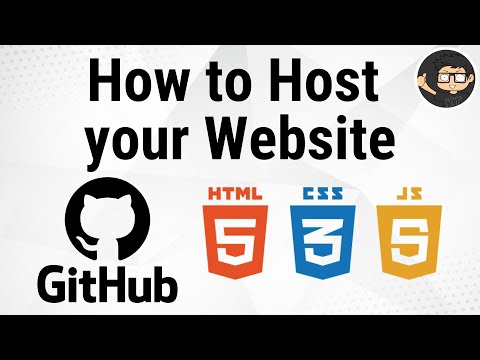
Related Video: "How to Host a Website On Github Pages" by Kenny Yip Coding
So, let’s get started!
Table of Contents
Key Takeaways
– GitHub offers reliable and hassle-free website hosting that leverages Git version control.
– The setup process involves creating a GitHub account, setting up a repository, customizing website design with Jekyll themes, and publishing the website.
– Troubleshooting may involve analyzing logs, using Google Chrome Developer Tools, and modifying code or configuration files.
– To optimize website performance, it’s important to regularly update the website, integrate analytics, and use SEO strategies for content.
Create a GitHub Account
To start hosting your website on GitHub, you’ll need to create a GitHub account, which currently has over 56 million users worldwide. The process is straightforward and secure.
First, visit the GitHub website and click on the ‘Sign up’ button in the top right corner. You’ll be asked to provide some basic information, including your name, email address, and desired password. Once you’ve entered this information, click on the ‘Create an account’ button to proceed.
After creating your GitHub account, you can customize your profile by adding a profile picture, bio, and other information. This will help other users find and connect with you on the platform.
It’s also important to secure your account by enabling two-factor authentication, which adds an extra layer of protection to your login process. Once you’ve taken these steps, you’re ready to set up a repository for your website.
Set Up a Repository
Now that you’ve created your repository, it’s time to start customizing it for your website. First, you need to clone the repository to your local machine using Git commands.
Once you have the repository on your local machine, you can start making changes to the files and folders. You can add new files, modify existing ones, and delete files that you don’t need. When you’re done making changes, you can push the changes back to the repository using Git commands.
Next, you need to set up your domain name for your website. You can either purchase a new domain name or use an existing one that you already own. If you’re purchasing a new domain name, you can register it with a domain registrar such as GoDaddy or Namecheap.
Once you have your domain name, you need to configure it to point to your GitHub Pages website. You can do this by adding a custom domain to your repository settings and configuring the DNS records for your domain.
With your repository set up and your domain name configured, you’re ready to move on to the next section about choosing a Jekyll theme for your website.
Choose a Jekyll Theme
If you’re looking to spruce up your website’s design, consider choosing a Jekyll theme that fits your style and content. Jekyll is a flexible and versatile platform that offers a wide range of themes to choose from.
Here are some tips to help you customize your layout and install plugins to make the most of your chosen theme:
– Browse through the Jekyll theme collection and choose a design that suits your website’s content and style.
– Once you’ve selected a theme, customize the layout according to your preferences. This may involve changing the font size, color scheme, or adding new sections to the layout.
– Install plugins to enhance the functionality of your website. For example, you might want to add a contact form or a social media sharing button to your site.
– Test your website on different devices to ensure that it’s responsive and looks great on all screens.
With your Jekyll theme chosen and customized, it’s time to publish your website and share it with the world.
Publish Your Website
Once your Jekyll theme is customized to your liking, it’s time to share your website with the world by publishing it.
The first step in publishing your website is to create a repository on GitHub, if you haven’t already. Then, push your website files to the repository.
Once the files are pushed, your website will be live at username.github.io/repository-name. However, if you want to use a custom domain, you’ll need to make a few more changes to the repository settings and your domain registrar. GitHub provides detailed instructions on how to set up a custom domain for your website.
Another important step in publishing your website is to integrate analytics. This will allow you to track your website traffic, page views, and other important metrics. Google Analytics is a popular choice for website analytics and can easily be integrated into your GitHub Pages website. Simply create a Google Analytics account, add the tracking code to your website, and you’ll be able to monitor your website’s performance.
Once your website is published and analytics are integrated, you’re ready to move on to maintaining your website and adding new content.
Transitioning into the subsequent section: Now that your website is live and analytics are set up, it’s important to keep your website up to date and make regular updates to keep your audience engaged.
Maintain Your Website
To maintain your website, you need to update it regularly. This means making sure that all content is accurate and up-to-date, and that any errors or broken links are fixed.
You should also troubleshoot any issues that arise, such as server errors or website crashes, to ensure that your website is always running smoothly.
By keeping your website updated and troubleshooting any issues, you can ensure that your visitors have a positive user experience and that your website remains relevant and effective.
Update Your Website
Now it’s time to update your website. You’ll want to make sure that your content is fresh and relevant, as the saying goes, “Content is king.”
In addition to making sure your content is up-to-date, you’ll want to optimize it for search engines using SEO strategies. This will help your website rank higher in search results, making it easier for potential visitors to find your site.
When updating your website, it’s important to keep in mind that your website is a reflection of your brand. You want to ensure that your website is user-friendly and easy to navigate. This means using clear headings, organizing your content into categories and subcategories, and making sure all links work properly.
If you encounter any issues while updating your website, don’t worry – we’ll cover how to troubleshoot those issues in the next section.
Troubleshoot Issues
If you encounter any issues while updating, it’s important that you take the time to troubleshoot them thoroughly to ensure that your website is functioning properly. Debugging errors is an essential part of this process.
You can start by analyzing logs to identify the root cause of the problem. GitHub provides a log of all the changes that have been made to your website, which can be accessed through the repository settings. You can also use tools like Google Chrome Developer Tools to inspect the website and identify any errors that may be causing the issue.
Once you have identified the source of the problem, you can start debugging. This involves fixing the error by modifying the code or configuration files. You can test the changes by committing them to the repository and checking if the website is functioning as expected.
It’s important to keep a record of the changes you make so that you can revert them if necessary. Troubleshooting can be a time-consuming process, but it’s essential to ensure that your website is functioning properly.
Frequently Asked Questions
Can I use a custom domain name for my website hosted on GitHub?
Yes, you can set up a custom domain for your website hosted on GitHub. This involves configuring your DNS settings to point to GitHub’s servers. Follow the instructions provided by GitHub to complete the process.
How can I add SSL encryption to my GitHub-hosted website?
To add SSL to your GitHub-hosted website, you need to purchase an SSL certificate and follow the installation process. This will encrypt your connection and ensure secure data transfer between your website and users.
What are some common mistakes or pitfalls to avoid when publishing my website on GitHub?
Common mistakes when publishing your website on GitHub include not properly setting up the repository, failing to configure the domain correctly, and not testing changes locally before pushing them. Troubleshooting tips include checking your repository settings and double-checking your code.
Is it possible to use a different static site generator instead of Jekyll?
Hey there, you rebel! Of course you can use an alternative to Jekyll for your website on GitHub! There are plenty of customization options available with alternatives like Hugo, Gatsby, or Hexo.
How can I track website traffic and analyze visitor behavior on my GitHub-hosted website?
To track website traffic and visitor behavior on your GitHub-hosted website, you can integrate Google Analytics. This allows you to monitor pageviews, user demographics, and more. You can also use heatmap analysis to understand how users interact with your content.



