Are you tired of dealing with bounced emails and undeliverable messages? Do you want to ensure that your domain name is functioning at its best? Look no further than understanding and managing your MX records.
MX records, or Mail Exchange records, are a vital aspect of your domain name’s functionality, and neglecting them can lead to frustrating and costly issues.
But fear not, because with this quick guide, you’ll be able to effortlessly check and manage your domain’s MX records like a pro.
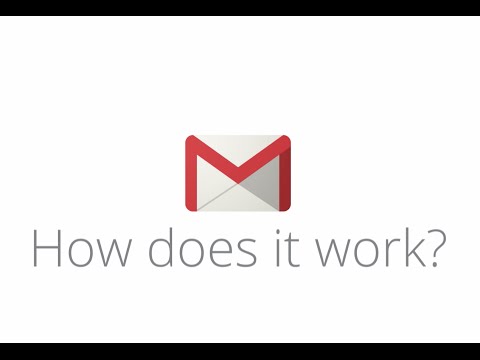
Related Video: "MX Records: All You Need to Know" by Google Workspace
You’ll learn the ins and outs of MX records, from understanding what they are and how they work, to troubleshooting issues that may arise.
So buckle up and get ready to take control of your domain’s email functionality with this comprehensive guide to checking domain MX records.
Table of Contents
Key Takeaways
– MX records are essential for proper email delivery and act like mailmen delivering messages to the correct mailbox.
– Priority values are crucial in MX records and indicate the order of email server attempts, helping in delivery to reliable servers.
– Checking domain MX records is necessary for email delivery, and online tools like MX Toolbox and DNS Checker can provide quick checks.
– Troubleshooting MX record issues may require error message analysis, and best practices include regular review and updates, keeping records simple, and organizing them for better handling.
Understanding MX Records
MX records are like mailmen delivering messages to the right mailbox, ensuring that emails reach their intended destination. MX stands for Mail Exchange, and it’s a type of DNS record that tells email servers where to deliver emails for a specific domain name.
There are different types of MX records, but the most common is the A record, which points to the IP address of the mail server. MX records also have a priority value, which indicates the order in which email servers should be tried in case the primary server is unavailable.
The lower the priority value, the higher the preference for delivery. If two MX records have the same priority, they are tried in a round-robin fashion. It is important to note that MX record priority does not guarantee email delivery, but it helps to ensure that emails are delivered to the most reliable and available mail servers.
Understanding MX records and their priority values is crucial for ensuring reliable email delivery. Now that you know the basics of MX records, it’s time to learn how to check your domain’s MX records to make sure your emails are reaching their intended recipients.
Checking Your Domain’s MX Records
To check your domain’s MX records, you can use online tools or a command line interface. Online tools, such as MX Toolbox and DNS Checker, provide an easy and convenient way to check your MX records by simply entering your domain name.
Alternatively, you can use a command line interface, like Terminal on Mac or Command Prompt on Windows, to perform a manual check of your MX records using the nslookup command.
Using Online Tools
By utilizing online tools, you can easily check the MX records of your domain name. One of the benefits of using online MX record checkers is that they offer a quick and convenient way to validate the accuracy of your MX records.
These tools can help you identify any potential issues with your domain’s email delivery, such as misconfigured records or outdated information. There are several online MX record checkers available, and each offers different features and functionalities. Some popular options include MX Toolbox, DNS Checker, and MX Lookup Tool.
Before using any of these tools, it’s important to compare their capabilities to determine which one best meets your needs. With the right online tool, you can quickly and efficiently check your domain’s MX records and ensure that your email delivery is functioning properly.
Moving forward, you can also utilize command line interfaces to further explore and manage your domain’s MX records.
Using Command Line Interface
If you’re comfortable with using command line interfaces, managing your domain’s MX records can be a breeze. Using CLI for Domain Name Registration involves accessing the command prompt and inputting the necessary commands. This method is preferred by some users because it offers more flexibility and control over domain management.
To begin, you need to open the command prompt and enter the appropriate command to access the DNS server. Once you have access, you can use commands such as ‘nslookup’ to check the MX records for your domain. This will provide you with information such as the mail servers responsible for handling emails for your domain.
Additionally, you can use other commands to modify your domain’s MX records, such as ‘set type=mx’ and ‘set q=mx’. With these commands, you can add, remove, or modify mail servers for your domain.
Transitioning into the subsequent section about troubleshooting mx record issues, it’s important to note that using CLI for Troubleshooting DNS Connectivity can also be helpful. By using commands such as ‘ping’ and ‘tracert’, you can determine if there are any issues with your DNS connectivity.
This information can be invaluable when attempting to troubleshoot issues with your MX records.
Troubleshooting MX Record Issues
When troubleshooting MX record issues, you may encounter various error messages that can help you identify and resolve the problem. Here are some common errors and tips for resolving them:
1. ‘No MX records found’: This means that your domain does not have any MX records associated with it. To fix this, you need to create MX records in your domain’s DNS settings.
2. ‘MX record points to an invalid hostname’: This error occurs when the hostname specified in your MX record does not exist or is misspelled. To fix this, you need to correct the hostname in your MX record.
3. ‘MX record points to an IP address that does not have an associated A record’: This error occurs when the IP address specified in your MX record does not have a corresponding A record. To fix this, you need to create an A record for the IP address in your domain’s DNS settings.
4. ‘Reverse DNS does not match SMTP banner’: This error occurs when the reverse DNS of the IP address specified in your MX record does not match the SMTP banner of your mail server. To fix this, you need to update your reverse DNS settings to match your SMTP banner.
By understanding these common errors and how to resolve them, you can troubleshoot MX record issues more effectively.
In the next section, we’ll discuss best practices for managing MX records.
Best Practices for Managing MX Records
To ensure efficient management of email delivery, it’s crucial to follow best practices when handling MX records. One of the most important things you can do is to regularly review and update your MX record configuration. This will help ensure that your email deliverability is optimized and that your messages are reaching their intended recipients.
Another best practice for managing MX records is to keep them as simple as possible. This means avoiding complex configurations and keeping your records streamlined and organized. By doing so, you’ll make it easier for your email system to handle incoming messages, which can help improve overall email deliverability.
Remember, the key to successful email delivery is a well-managed MX record configuration.
Frequently Asked Questions
What is the difference between an MX record and a DNS record?
An MX record is a specific type of DNS record that identifies the mail exchange server for a domain. DNS records include various types of information about a domain, while MX records are crucial for email delivery.
Can I have multiple MX records for one domain?
Yes, you can have multiple MX records for one domain. MX record priority determines which server will receive email first. Configuring multiple providers allows for redundancy in case of a server outage.
How often should I check my domain’s MX records?
To ensure your email is delivered smoothly, it’s important to regularly check your domain’s MX records. Troubleshooting MX records may be necessary if you notice email delivery issues. Keep track of changes with a monitoring tool.
What should I do if my MX records are not being recognized by email servers?
If your MX records aren’t being recognized by email servers, it’s time to troubleshoot. Check your email server configuration, and make sure your records are set up correctly. Don’t throw in the towel just yet – try to get to the bottom of the issue.
Can I change my MX record to point to a different email service provider?
Yes, switching email providers requires updating MX records to point to the new provider’s servers. MX record best practices recommend using multiple MX records with different priorities for redundancy and reliability.



