Are you interested in embedding a website in your own HTML?
Many people assume that embedding a website is a complex and time-consuming process. However, with the right guidance, it can actually be quite simple.
In this step-by-step guide, we will show you how to embed a website in HTML with ease.
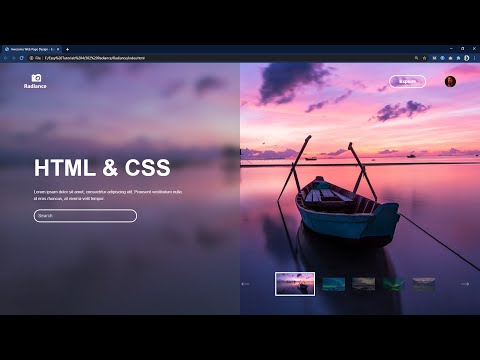
Related Video: "How To Make A Website With Dynamic Images Using HTML CSS & JavaScript" by GreatStack
Now, you may be thinking, ‘But I have no experience with coding. How will I be able to do this?’ Don’t worry! This guide is designed for beginners, and we will walk you through each step in a clear and concise manner.
By following our instructions, you will understand the basics of HTML embedding, choose the website you want to embed, obtain the embed code, insert it into your HTML, and even test and customize the embedded website.
So, let’s get started and unlock the power of embedding websites in your own HTML!
Table of Contents
Key Takeaways
- Embedding a website in HTML allows for seamless integration of external content into web pages.
- Choosing a relevant, user-friendly, and compatible website is important for embedding.
- Popular options for embedding include YouTube videos, social media posts, and interactive maps.
– Customization options for the embedded website include adjusting size, layout, colors, and other visual aspects.
Understand the Basics of HTML Embedding
Now, let’s dive into the basics of HTML embedding so you can easily incorporate a website into your own HTML code!
Website embedding has become increasingly important in modern web development as it allows you to seamlessly integrate external content into your web pages. Whether you want to display a live social media feed or embed a video, HTML embedding provides a simple solution.
However, it’s not without its challenges. One common challenge is ensuring that the embedded website is responsive and adapts well to different screen sizes. Another challenge is dealing with cross-origin issues, especially when embedding content from a different domain.
By understanding these challenges, you can effectively overcome them and successfully embed websites into your HTML code.
So, let’s move on to the next section and discuss how to choose the website you want to embed.
Choose the Website You Want to Embed
First, you need to envision the perfect website that you want to seamlessly integrate into your own. Consider the following factors when choosing the right website to embed:
- Content relevance: Ensure that the embedded website aligns with your website’s theme and purpose.
- User experience: Select a website that enhances the user experience and provides valuable information to your audience.
- Compatibility: Make sure the embedded website is compatible with your website’s design and functionality.
Once you have identified the ideal website, you need to find and select the appropriate embed code. Popular options include YouTube videos, social media posts, and interactive maps. Look for the embed code provided by the website or platform you want to integrate. This code will allow you to embed the website seamlessly into your own.
Now that you have chosen your website, it’s time to obtain the embed code and proceed with the integration process.
Obtain the Embed Code
Once you’ve found the perfect website to integrate into your own, it’s time to get your hands on the embed code that will seamlessly bring it to life on your site.
To find the embed code for a website, start by navigating to the webpage you want to embed. Look for an option like ‘Embed’ or ‘Share’ on the website, usually located in the top or bottom menu. Click on it, and you’ll be presented with the embed code.
Copy this code and head back to your own website’s HTML editor. Now, it’s important to note that sometimes embedded websites may not work as expected due to various reasons. If you encounter any issues, try troubleshooting by checking for any conflicts with your existing code or adjusting the embed code settings.
Once you’ve obtained the embed code, you’re ready to move on to the next step of inserting it into your HTML.
Insert the Embed Code into Your HTML
To seamlessly bring a website to life on your own site, simply insert the embed code into your HTML. This will allow you to display the website directly on your page, providing a seamless user experience. Customizing the embedded website is also possible by modifying the embed code or using CSS to adjust the appearance. Troubleshooting common embedding issues may be necessary if you encounter any problems, such as the website not displaying properly or the embed code not working. Double-check the code for any errors, ensure that the website you’re embedding allows embedding, and test the website on different browsers to identify and resolve any issues. By following these steps, you can effectively embed a website into your HTML and enhance your own site’s functionality and design. Next, we’ll explore how to test and customize the embedded website.
Test and Customize the Embedded Website
When testing and customizing the embedded website, you’ll be able to enhance the user experience and tailor the appearance to suit your preferences.
Start by exploring the customization options provided by the website you’re embedding. This may include adjusting the size, layout, colors, and other visual aspects of the embedded content. Test these changes to ensure they look and function as intended. If you encounter any issues, refer to the documentation or support resources provided by the website for troubleshooting common issues.
Additionally, consider customizing the embedded website’s behavior by modifying the code or settings. This could involve changing the default language, enabling/disabling certain features, or integrating with other tools or services. Remember to save your changes and thoroughly test the final result to ensure it meets your requirements.
Frequently Asked Questions
Can I embed multiple websites on the same HTML page?
Yes, you can embed multiple websites on the same HTML page. However, there are pros and cons to consider. It allows for easy navigation, but can slow down the page and may lead to compatibility issues.
How can I adjust the size of the embedded website on my HTML page?
To adjust the size of the embedded website on your HTML page, you can use CSS. Simply target the embedded website element and set its width and height properties to the desired dimensions.
Is it possible to customize the appearance of the embedded website, such as changing fonts or colors?
Yes, you can customize the appearance of the embedded website by changing fonts and colors. Customization allows for a unique look, but it’s important to consider the pros and cons of embedding websites in HTML.
Will the embedded website update automatically if changes are made to the original website?
Yes, changes made to the original website will automatically update the embedded website. So, you don’t have to worry about manually updating it whenever there are changes on the original site.
Are there any limitations or restrictions on embedding certain types of websites, such as those with interactive content or videos?
When embedding websites, there may be limitations on interactive content and restrictions on embedding videos. Ensure compatibility and consider the hosting platform’s guidelines to avoid any issues with these types of websites.



